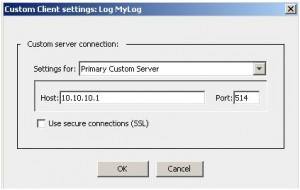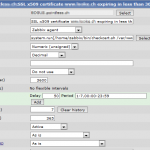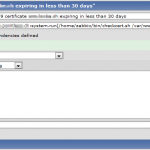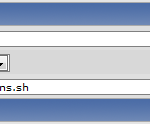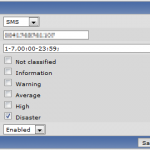Hey there, I recently tried to get some info out of my Zabbix instance to use in another context and therefore had a look at Zabbix’ API.
Turns out, it is quite simple to use and works with JSON messages.
Communication flow is pretty simple:
- Send username and password to the API
- Retrieve Auth-Token from API
- Send your actual query to the API and append the Auth-Token
- Retrieve queried data from API
To test communication, I wrote a simple PHP script to fiddle around with the possibilities of the API:
<?php
/*
_ _ _
______ _| |__ | |__ (_)_ __
|_ / _` | '_ \| '_ \| \ \/ /
/ / (_| | |_) | |_) | |> <
/___\__,_|_.__/|_.__/|_/_/\_\ - API PoC
2012, looke
*/
$uri = "https://zabbix.foo.bar/api_jsonrpc.php";
$username = "testuser";
$password = "xyz";
function expand_arr($array) {
foreach ($array as $key => $value) {
if (is_array($value)) {
echo "<i>".$key."</i>:<br>";
expand_arr($value);
echo "<br>\n";
} else {
echo "<i>".$key."</i>: ".$value."<br>\n";
}
}
}
function json_request($uri, $data) {
$json_data = json_encode($data);
$c = curl_init();
curl_setopt($c, CURLOPT_URL, $uri);
curl_setopt($c, CURLOPT_CUSTOMREQUEST, "POST");
curl_setopt($c, CURLOPT_RETURNTRANSFER, true);
curl_setopt($c, CURLOPT_POST, $json_data);
curl_setopt($c, CURLOPT_POSTFIELDS, $json_data);
curl_setopt($c, CURLOPT_HTTPHEADER, array(
'Content-Type: application/json',
'Content-Length: ' . strlen($json_data))
);
curl_setopt($c, CURLOPT_SSL_VERIFYPEER, false);
$result = curl_exec($c);
/* Uncomment to see some debug info
echo "<b>JSON Request:</b><br>\n";
echo $json_data."<br><br>\n";
echo "<b>JSON Answer:</b><br>\n";
echo $result."<br><br>\n";
echo "<b>CURL Debug Info:</b><br>\n";
$debug = curl_getinfo($c);
echo expand_arr($debug)."<br><hr>\n";
*/
return json_decode($result, true);
}
function zabbix_auth($uri, $username, $password) {
$data = array(
'jsonrpc' => "2.0",
'method' => "user.authenticate",
'params' => array(
'user' => $username,
'password' => $password
),
'id' => "1"
);
$response = json_request($uri, $data);
return $response['result'];
}
function zabbix_get_hostgroups($uri, $authtoken) {
$data = array(
'jsonrpc' => "2.0",
'method' => "hostgroup.get",
'params' => array(
'output' => "extend",
'sortfield' => "name"
),
'id' => "2",
'auth' => $authtoken
);
$response = json_request($uri, $data);
return $response['result'];
}
$authtoken = zabbix_auth($uri, $username, $password);
expand_arr(zabbix_get_hostgroups($uri, $authtoken));
?>
If everything worked, the scripts output should look something like this:
0:
groupid: 5
name: Discovered Hosts
internal: 1
1:
groupid: 2
name: Linux Servers
internal: 0
2:
groupid: 7
name: NAS
internal: 0
3:
groupid: 6
name: Routers
internal: 0
4:
groupid: 3
name: Windows Servers
internal: 0
5:
groupid: 4
name: Zabbix Servers
internal: 0
Important
Authentication method is user.authenticate and NOT user.login as mentioned in the manual.
Setting up a Zabbix user with API access
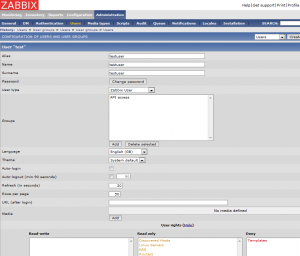
Additional info
http://www.zabbix.com/documentation/1.8/api/getting_started